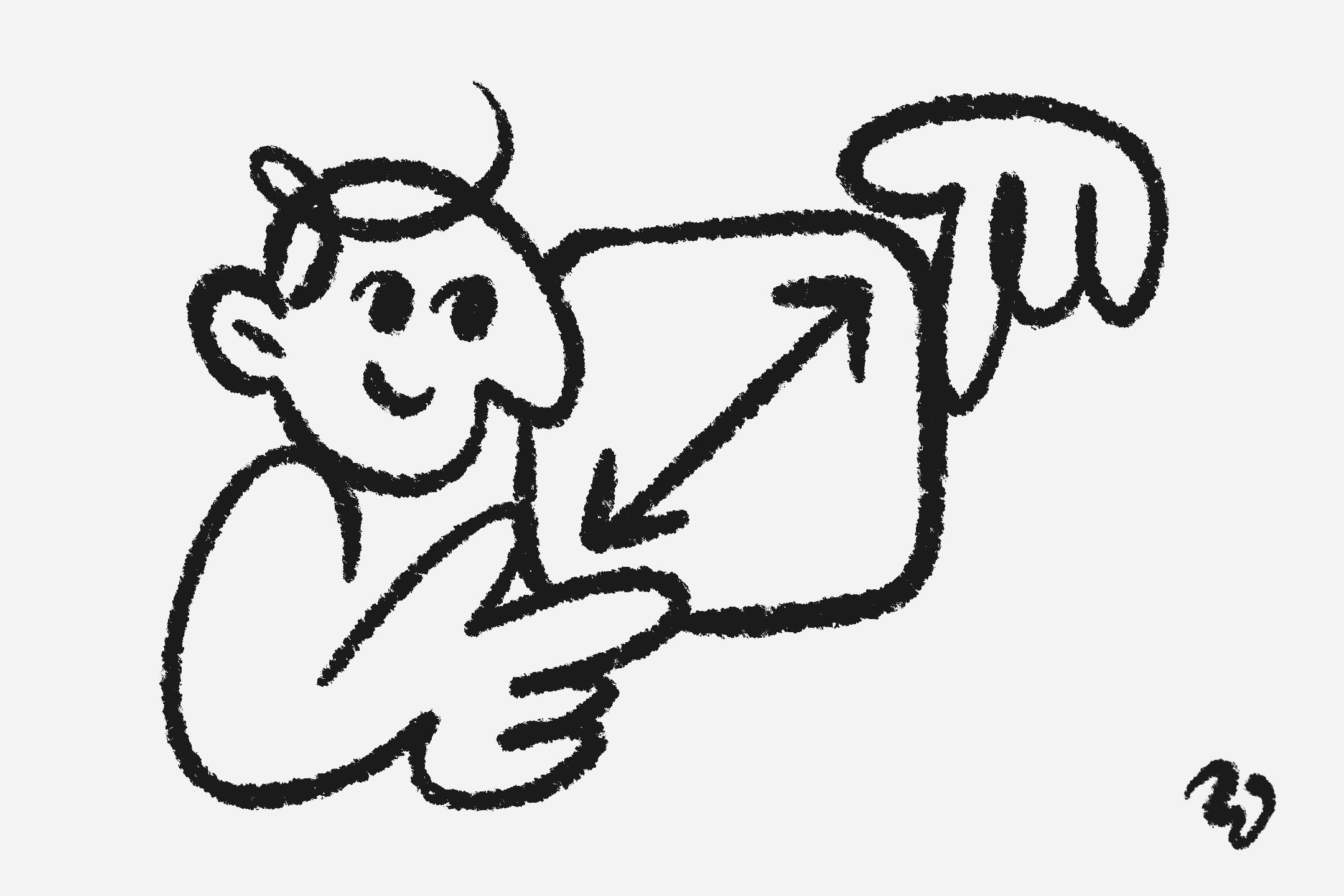
iOS App Icon Sizes: Complete Checklist for 2024
Getting your app icon sizes wrong can lead to blurry icons or App Store rejection. Here's the exact sizes you need, based on current iOS requirements.
Essential Icon Sizes
App Store Icon: 1024x1024 pixels (Required for all apps) iPhone Home Screen: 180x180 pixels (@3x), 120x120 pixels (@2x) iPad Home Screen: 167x167 pixels (@2x), 152x152 pixels (@2x)
Device-Specific Requirements
iPhone Spotlight: 120x120 pixels (@3x), 80x80 pixels (@2x) iPad Spotlight: 80x80 pixels (@2x) Settings Icons: 87x87 pixels (@3x), 58x58 pixels (@2x) Notification Icons: 60x60 pixels (@3x), 40x40 pixels (@2x)
With so many variations, it’s easy to overlook details. That’s where Preview. saves you time by showing your icon in real-world scenarios.
Common Issues and Solutions
Many apps get rejected because their 1024x1024 App Store icon doesn't meet quality standards. Export as PNG format with no transparency. Test your icon at small sizes - if details become unclear, simplify your design.
Design Tips for Multiple Sizes
Start with the largest size (1024x1024) and test scaling down. A fitness app we worked with simplified their icon after noticing their logo became unreadable at smaller sizes. The simplified version increased visibility and downloads by 15%.
How Preview Simplifies Icon Testing
Traditionally, designers export multiple icon sizes, upload them to a device, and manually test them. This process is time-consuming and error-prone. Preview lets you skip all that:
- Upload your icon directly to Preview by AppShot.gallery.
- See how your icon looks on iPhones, iPads, and in different contexts.
- Iterate and perfect your design before submitting to the App Store.
Remember: proper sizing isn't just technical - it impacts how users perceive your app. Take time to test at every size, and your icon will look professional across all devices.